The Library window includes four panes:
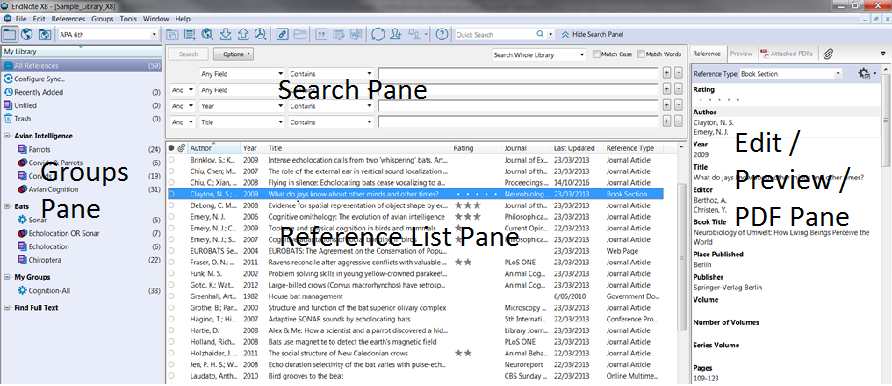
1. Groups pane: groups you have created to sort your references for easy retrieval.
2. Search pane: to search your references.
3. Reference List pane: multi-column list of references including the author, year, title, rating, journal, last updated and reference type.
4. Edit/Preview/PDF pane: to view or edit your reference and add or view a PDF.