
This page has instructions on exporting references from databases and then adding them to your endnote library. If there is a database not listed below that you would like assistance with, please contact the library on library@canberra.edu.au
Note: In EBSCO are multiple databases for different disciplines. The EBSCO logo will be to the left of the search box.
Find Full Text is not currently working. When the login screen appears, please press cancel. The citation will still be imported into your library.
Some references will need to be added to EndNote manually.

For authors:


The new reference can be found in the Imported References tab on the left side of your screen.


Once the file has downloaded, click on it to open and import the references into EndNote. If you have Find Full Text set, you will receive a prompt to log in.
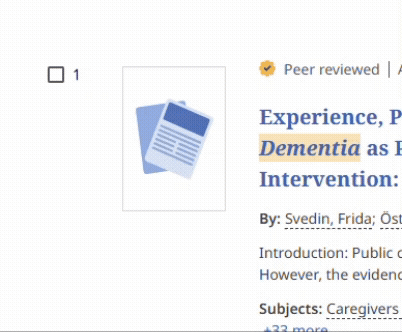

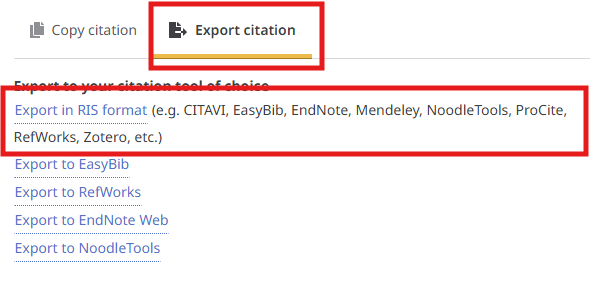
The new reference can be found in the Imported References tab on the left side of your screen.

If you are exporting all the results from a search in an EBSCOhost database, you will need to first create an account. The link to do so is at the top right of the webpage and is called MyEBSCO.
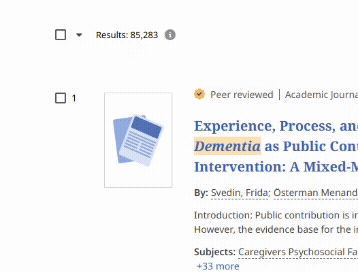
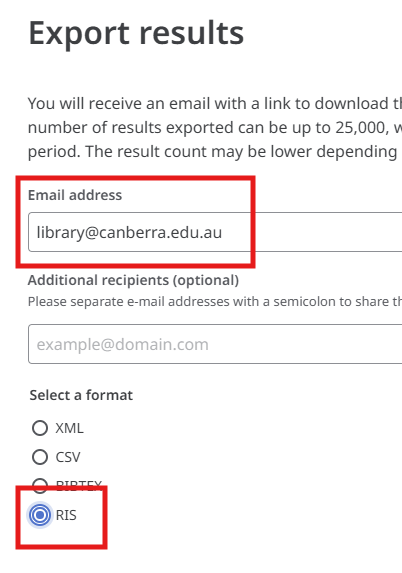
The new reference can be found in the Imported References tab on the left side of your screen.
Please note: Scopus now requires you to create an account before you can export references. Please click Create Account in the top right corner of the screen to sign in.


The new reference can be found in the Imported References tab on the left side of your screen.

Please note: Scopus now requires you to create an account before you can export references. Please click Create Account in the top right corner of the screen to sign in.

The new reference can be found in the Imported References tab on the left side of your screen.


The new reference can be found in the Imported References tab on the left side of your screen.


The new reference can be found in the Imported References tab on the left side of your screen.



The new reference can be found in the Imported References tab on the left side of your screen.


The new reference can be found in the Imported References tab on the left side of your screen.


The new reference can be found in the Imported References tab on the left side of your screen.


The new reference can be found in the Imported References tab on the left side of your screen.


The new reference can be found in the Imported References tab on the left side of your screen.


The new reference can be found in the Imported References tab on the left side of your screen.

The new reference can be found in the Imported References tab on the left side of your screen.

The new reference can be found in the Imported References tab on the left side of your screen.
