
VitalSource is an eTextbook platform hosting titles from many different academic publishers.
You can access VitalSource textbooks via the Library catalogue, or through your course reading list in UCLearn.
You must borrow VitalSource textbooks to read them online.
IMPORTANT: This platform limits how many people can read online at one time and does not automatically release a copy when you close your browser.
It is very important to "return" the book when you stop reading. Please see Returning your book for instructions.
You will initially be taken to a ‘Welcome to Bookshelf’ page. There is no need to enter your email address, select “Continue without an Account".
On the next screen Agree to the Terms and Privacy and click on Continue
You will be taken directly to the book, here you can read online and print pages.
If all copies are in use, you will be directed to the dashboard, where you will be notified that all copies are in use. This will mean you will need to wait and try again later to access the book.
The Tabe of contents will be displayed on the left side of the screen. Here you can click on the chapters to navigate. If the table of contents is not displaying click on the left icon, displayed below, this will expand the display.
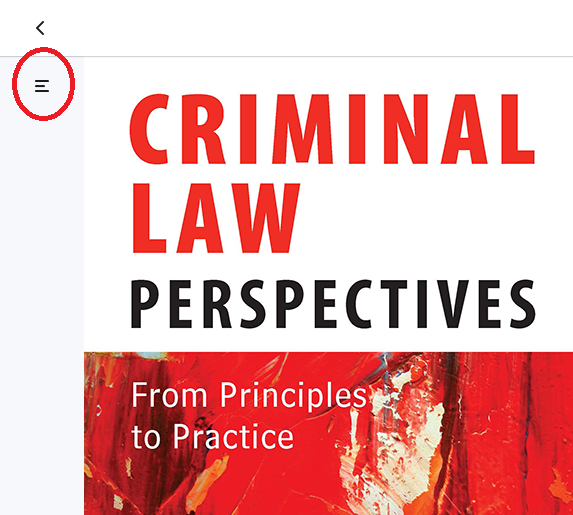
The icons at the top right of the screen give you more options, including font size, highlighting within the book, searching within the book and printing.
To print within the VitalSource platform, you will need to click on the "more options" link, displayed as ... at the top left side of the screen, pictured below:
Select print from the dropdown. The print box will open. This page will tell you how many pages you can download and print. You can see from the example below, this book allows up to 90 pages to be printed but has a limit of 5 pages per loan or session. Enter your page numbers and select print.
When the print job is ready, you will receive a notification at the top left of your screen
Click on Print Now. You can then print your pages or save them as PDF.
It is important to return you book once you have finished with it. This will free the book up for others to use.
To return your book you must go back to the VitalSource dashboard. To do this within the book click on the arrow at the top left of the screen:

On the dashboard you will see the book you have on loan. Click on Return.

Once the book has been successfully returned you will see a pop-up at the top left of your screen.
